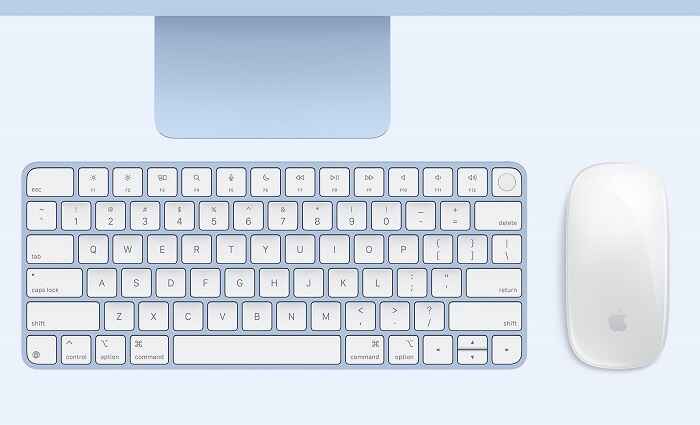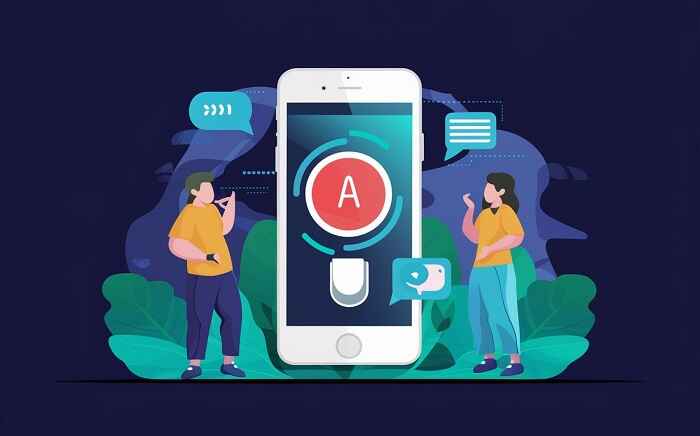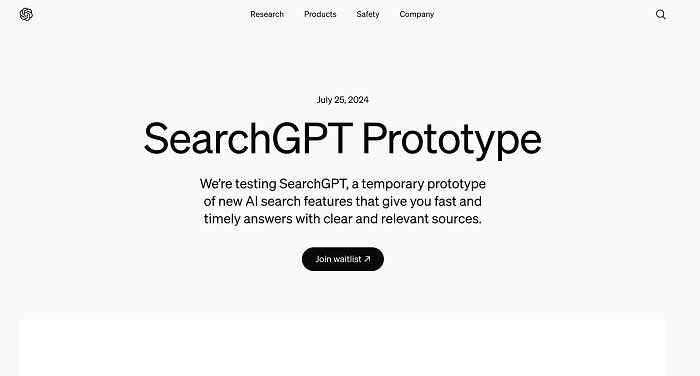How to Factory Reset Android Phone (2 Easy Methods)
Simple Tutorial: How to Factory Reset Android Phone (2 Easy Methods).
So we have two methods: using the system settings or using recovery mode. I’m going to show you the first one, so we have to open the settings and see how we can find the reset option. We have two ways: we can just scroll down and find reset options, and for this smartphone, we can find them in the additional settings at the bottom.
It’s called backup and reset, and here we can find the factory reset option. If you cannot find this option in the settings by scrolling like that, you can just go to the stop search bar, tap on it once, and type reset. Right now, we can tap search or just wait until this list pops up on the screen, so there is the factory reset method. We have to tap on Advanced Click, erase all data, and confirm, and right now we have to continue one more time.
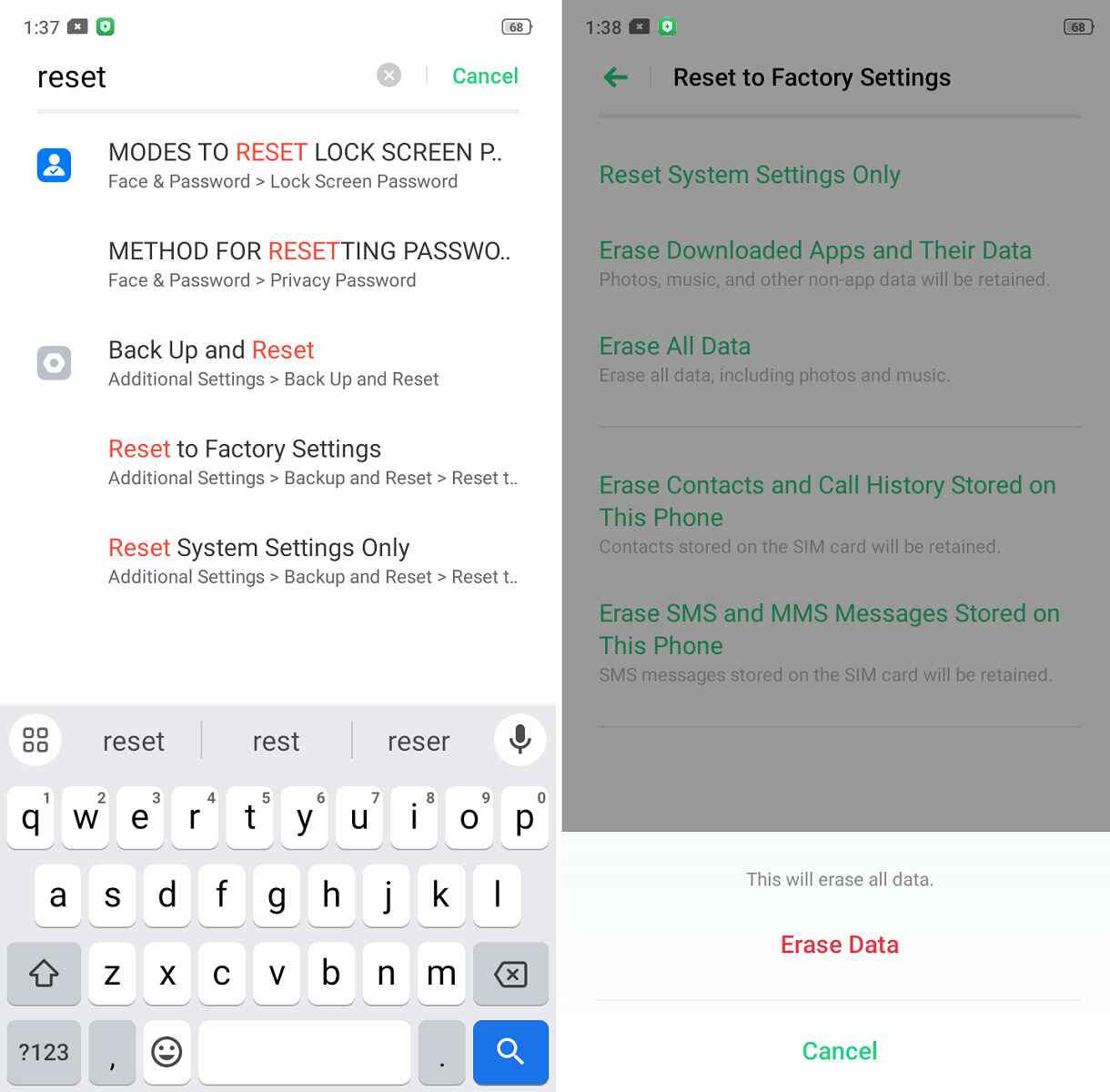
You have to remember that we are going to reset android phone to the factory defaults, and we’ll basically remove all stuff like music photos and all contacts. Also, if you input the SD card right here, you will remove all data from your SD card, so you have to remember to remove the SD card and the SIM card before performing the hard reset.
When you are sure that you want to put that, you want to make it, so click to erase data, and right now you just have to wait: don’t touch your phone, don’t press any buttons, just be patient and wait until the next screen pops.
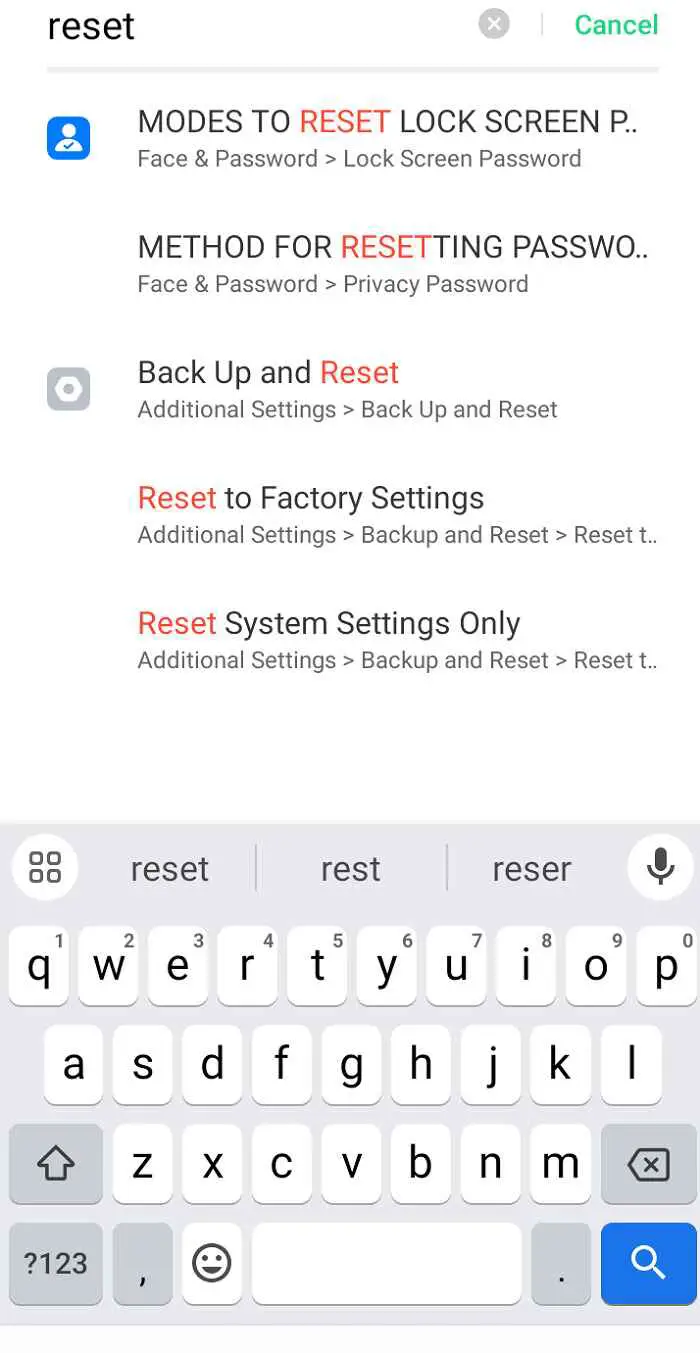
How to Factory Reset Your Android Phone (2 Methods)
So, as you can see, we successfully received our smartphone, and right now we are able to perform the first setup of the device, and of course, I’m going to complete all the steps. And after that, I’m going to show you how you can perform on your smartphone by using the required mode.
So we are probably going to, you know, speed up this video, and, by the way, sometimes after performing a reset. Our phone will ask us to enter the password for the last Google login. But in my case, it didn’t happen. So I can simply go forward and complete this first set of steps.
As you can see right now, we are able to use our device. Right now we are going to make the reset by using the recovery mode. It will definitely be useful when, for some reason. You are not able to go to the main settings, like in this method, when, for example, your phone displays only the manufacturer screen or hangs when you try to turn it on. So if you want to perform a hard reset android phone by using the recovery mode, you have to click and hold power. Button: Turn off your device.
Factory setup
Okay, and when your device is completely turned off, you have to click and hold the volume-down button and power key at the same time for a few seconds. Of course, sometimes it’s the power key and the volume-up button.
In the left panel at the top, you have to select the factory setup, and there you will find a detailed description of this process. So power key volume, down click, and hold together when your phone is turned off, and right now you can release when the first logo pops on the screen.
Now, when you are in regular mode, you have to select the language. You have to come here by typing the power key, and you are moving by using the volume up and volume down buttons. Right now, we have to select wipe data, select my data, and right now we have to enter in the verification code.
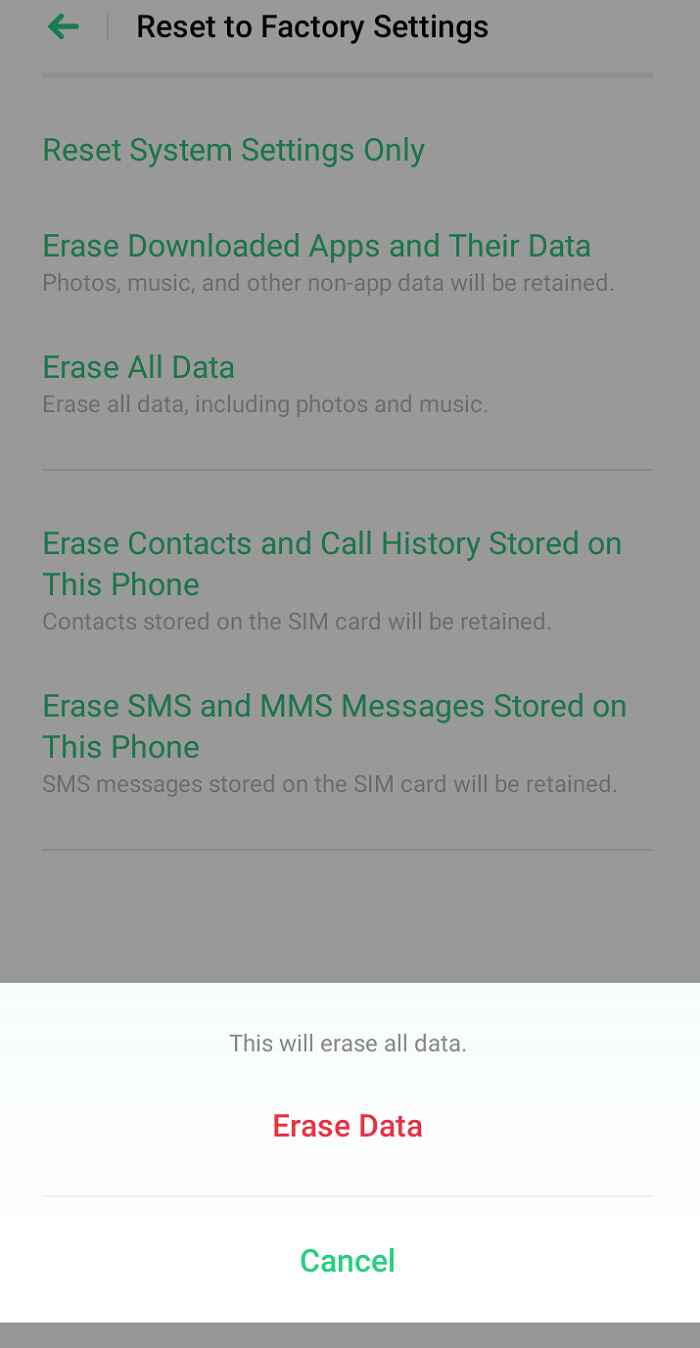
Mastering the Factory Reset
On other devices, you don’t have to make it. But, on the device like Oppo, you have to input this code, and right now we have to click Format. Of course, it works the same as in the first method.
Resetting Android phone doesn’t require a tech degree. You will basically remove all stuff from your phone, including the SIM card and SD card data, so before performing the reset, just remember to remove all of this stuff, and now just wait. Don’t press any buttons; just wait to finish this process.
Okay, as you can see, the hard reset is also complete. So you have two methods to reset Android phone. By using the recovery mode and also by using the standard system settings.